Jump menu
What is the Qustodio app?
Qustodio is a parental control software, which helps parents to protect their kids’ online activities and social networking. Qustodio is aimed to address the concerns of parents and minimize the online hazards.
Currently, Qustodio supports six languages (English, German, Spanish, French, Italian and Portuguese. The app is compatible with:
- Windows;
- Mac OS X;
- Android;
- Kindle;
- Nook.
There are three subscription plans:
- Small Plan – $ 54.95/year. It has all Premium features and allows to protect up to 5 devices.
- Medium Plan – $ 96.95/year. It has all Premium features and allows to protect up to 10 devices.
- Large Plan – $ 137.95/year. It has all Premium features and allows to protect up to 15 devices.
Also, they provide new customers with a 3-day free trial.
How does Qustodio work?
It is easy to use Qustodio. Once it is installed on kid’s and parent’s devices, parents can supervise their kids’ online activities from the web dashboard or the Qustodio app.
Parents can:
- Block inappropriate content on target devices;
- Receive reports on kid’s device activity;
- Balance screen time by setting reasonable limits;
- Control their kid’s apps list and block unwanted ones;
- View their kids Facebook activity;
- Monitor kids’ calls and texts;
- View their GPS location;
- Get notification in emergency cases;
What features does Qustodio have?
- Basic Protection – Qustodio has web filtering engine, reporting and time limits features.
- Advanced Facebook Monitoring – You can view friends list, pictures and status updates on Facebook.
- Time Limits – You can specify time limits and decide how much Internet your kid is allowed to use each day.
- Games & Apps blocking – You can choose what games and apps your kid is allowed to use and when.
- Location tracking – You can monitor the location of your target iOS or Android device.
- Punic Button – Your kid can always inform you when they are in trouble with the SOS button on their Android device.
- Call Tracking and Blocking – Stay in the know with whom your kid communicates the most via calls and block unwanted numbers.
- Read and Block SMS – Read text messages on your kid’s Android and know with whom they communicate the most.
- Extended Reporting – Obtain a full device usage history over the last 30 days.
- Priority Support – This feature is aimed at helping you with the setting up process and answer all your questions about the product.
The set of features depends on the OS of your target device. Let’s have a close look what features Android, IOS, Mac, Windows, and Kindle have.
Android Features
- Multi-device;
- Advanced Facebook Monitoring;
- Time Controls by Device;
- Call Blocking;
- Calls & SMS monitoring;
- Panic Button Alerts;
- Games & Apps Blocking;
- Location Tracking;
- Smart Web Filters;
- Extended Reporting;
- Priority Support;
iOS Features
- Multi-device;
- Time Controls by Device;
- Smart Web Filters;
- Advanced Facebook Monitoring;
- Games & Apps Blocking;
- Location Tracking;
- Extended Reporting;
- Priority Support.
Windows Features
- Multi-device;
- Games & Apps Blocking;
- Advanced Facebook Monitoring;
- Smart Web Filters;
- Time Controls by Device;
- Extended Reporting;
- Priority Support.
Mac Features
- Multi-device;
- Smart Web Filters;
- Advanced Facebook Monitoring;
- Time Controls by Device;
- Games & Apps Blocking;
- Extended Reporting;
- Priority Support.
Kindle Features
- Multi-device;
- Smart Web Filters;
- Advanced Facebook Monitoring;
- Games & Apps Blocking;
- Extended Reporting;
- Time Controls by Device;
- Priority Support.
How do I install Qustodio?
A company provides new customers with a 3-day free trial, so they can test it and don’t buy a pig in a poke. To get started with a 3-day trial, you need to complete several steps.
Step 1. Create the account
-
- First of all, you need to create the Qustodio account. For it, enter your name, email and set a password. Then tap the button Create your Account.
- Once the account is created, you can go to the setup process.
Step 2. Add your kid
-
-
-
- The next thing you need to do is to create your kid’s account.
- You need to enter the name, year of birth and gender and then tap to Continue.
- Once your kid’s account is created, you need to link his/her device.
- Choose the device your kid has: smartphone, desktop/laptop or tablet.
- Then answer whether it is the same device you use right now.
- If the operation is performed on your kid’s device, choose Yes and proceed to the installation process.
- If the phone is not in your position, you need to link it manually.
-
-
Step 3. Monitor
Once you successfully added your kid and downloaded the app on their device, you can track their activities. The information will appear in a few minutes.
You can cancel your free trial within 3 days or purchase Premium plan if you want to continue with Qustodio.
Is it legal to use Qustodio?
Qustodio is absolutely legal if it is used for supervising kid’s devices. But according to their Terms of Use, the company disclaims responsibility for any illegal use people can make.
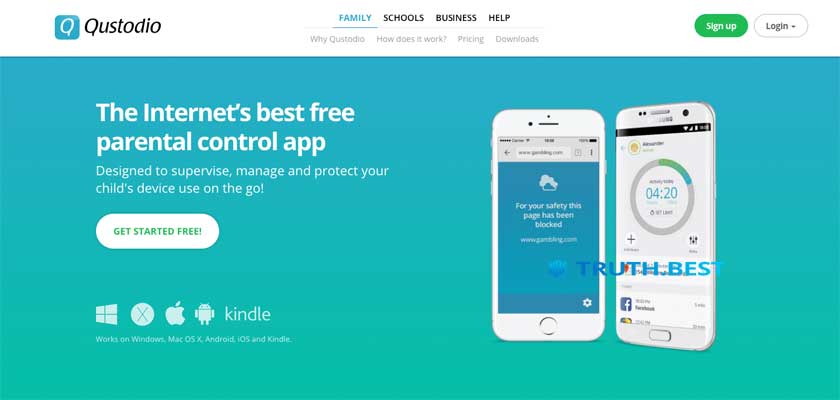
I won’t pay a cent for this anymore! People, do not even look at this mess! Hate it! Except for reading sms, I did not manage a thing. Only one thing that really didn’t fail! They would say anything to make you buy stuff. Don’t fall for it!
0
They monitor Facebook! That’s what I need on a daily basis. My target literally lives there. It’s kinda warm, I see it’s for families. I have no claims! Really. They do their best considering that the service is quite personal. I have two cases in my experience. Both ended up with my complete satisfaction. They walked me through stuff and I do not regret getting started with the app.
Panic button – my fave! Love the idea if my son gets in trouble, he will let me know immediately. Other features are awesome as well. It is super friendly. Love all about it! Thanks for the quality! I didn’t meet any problem. I’ve been a fan of yours for like 2 years and added my second kid. I am satisfied. As I gave a device to my kids, I knew they would match. So it’s ok.
Hi, I’m from Spain. Love software. Use it every day. They do what they say, I promise. My husband understood it from the first time. We put filters at first then GPS. Turned out useful everything. Also, love reports. I had a talk just once. It was good.
0
I think this kind of apps is must-have for parents. I would definitely recommend my friends. For single parents it’s a sound help. I’m not good at this. Looks nice and clear. I had no bad experience with it at all. Maybe they will come later after me using it like for a year, but now it’s great. Had no troubles as well. I gave it this rate cause I don’t really see any reasons not to.
1
The number of features is impressive. Not sure they all work well cause I know services like that have troubles to store and deliver all data. I doubt. Perhaps someone finds it useful. Didn’t’ have the opportunity to enjoy it fully. Again, I do doubt they can maintain all this functioning. Perfect to mine. Didn’t get all the answers. They are nice but it’s not enough.
0
I read a few articles about parentals. Some criticize and others say it’s awesome for parents. I cannot say my experience is super excellent but GPS and blocking work well for me. I don’t really care about it. I understand it. Needs some improvement for sure, especially when it’s about updates. Always helped out when I needed. Moreover, around the clock.
I started subscribing to Qustodio about a year ago because it had some respectable industry reviews. But it seems to be close to a total systematic failure.