Jump menu
- What is the Hoverwatch app?
- How does Hoverwatch work?
- What features does the Hoverwatch have?
- Windows Features
- Computer Activity
- Mac Features
- How do I install Hoverwatch?
- Is it legal to use Hoverwatch?
- How can you install Hoverwatch for android device? -
- How can you install Hoverwatch for your windows OS?
- How can you install Hoverwatch for MacOS?
- How can you turn off the permission usage notifications?
- How to turn off Google’s “Play protect” service?
- How to install Hoverwatch for your Samsung device?
- How can you uninstall Hoverwatch from your Android device?
- How can you Uninstall Hoverwatch in Windows?
- How can you Uninstall Hoverwatch in MacOS?
- How can you update your Hoverwatch app on your Android?
- How to install Hoverwatch for your Huawei device?
- What to do if you’ve purchased on the wrong email?
- How can you install Hoverwatch if your system has an antivirus?
- How can you change the device that is being monitored after you purchase the software?
- Call recording doesn’t work, or the recording is inaudible?
- The logs are not visible in the dashboard after purchase
- How to install Hoverwatch for your Xiaomi device?
- How to open the app if you’ve forgotten the pin code?
- How to fix if the logs have stopped?
- How can you suppress the cast notification?
- Solving Problems with Kingroot
- How can you hide Hoverwatch icon?
- How can you use Bitdefender antivirus as a solution?
- How to solve if you don't receive information from your android?
- How to Solve Problems with Root Permission Reset?
- How to restore root-access after the software updates?
- Geolocation on Android?
- How can you open a hidden Hoverwatch program on your phone?
- Why Logs are not updated in the Sony and Asus device?
- Why can’t you see SMS from short numbers?
- Are you rooting your Android phone?
- How can you change your e-mail?
- Versions for iOS or Windows Phone
- Payment problem
- How can you cancel your subscription?
- How to delete a device or your account completely?
- Typing problem on the website?
- How to see Logs on your Android device?
- How can you change the Program's Settings?
- How to Configure log collection on a monitored device?
- Truth.Best Team Recommendations
What is the Hoverwatch app?
The Hoverwatch is mobile phone monitoring software that provides a chance to monitor GPS location, record phone calls, read text messages and view media files on the mobile phone or computer of your kid or employee. Also, it supports tracking of Internet activities and such social media platforms: Facebook, WhatsApp, Skype, Viber, Snapchat, Instagram, etc. All the activities can be tracked in stealth mode, without fear of being detected.
The Hoverwatch app is compatible with:
- Android;
- Windows;
- Mac OS X
There are three subscription packages:
- Personal:
1 month: $19.95;
3 months: $49.95
12 months: $99.95 - Family:
1 month: $39.95
3 months: $99.95
12 months: $199.95 - Business:
1 month: $149.95
3 months: $299.95
12 months: $499.95
How does Hoverwatch work?
The process of work is very simple. Once the Hoverwatch app is installed on the target device, it starts to log all the information it has. You can check texts, record calls, monitor social media, etc. The Hoverwatch is an effective tool for spying on your kid or employee’s devices.
What features does the Hoverwatch have?
The Hoverwatch app has a fair amount of monitoring features, which depends on the OS of your target device:
Android Features:
- Invisible Mode
Provides the most accurate information, but at the same time allows to stay completely invisible while you spy on someone’s else device. - Calls & Text Messages
Enables you to track every incoming and outgoing call and read sent and received a text message on the target device. MMS is also visible. - Social Media
This feature helps to have a look at the conversations taking place on WhatsApp, Viber, Facebook, etc. Also, it is possible to check the media content shared on Facebook. - Geolocation
It is possible to determine the location of your target device from your Hoverwatch account. - Front Camera Photo
This feature takes a photo every time a user unlocks the screen to make a call, write a text or perform any other activity. - SIM Card Replacement
This feature enables you to track the target device, even if a person removes a SIM card. Every time it happens, you will be notified. - Track up to 5 devices
It is possible to monitor five devices at the same time: smartphones, laptops and personal computers. - Internet History
It enables you to check any Web activity taking place on your target device. Search history and timestamps are also available. - Todo List
It helps to monitor a Todo list, providing you with clear insights about the plans your target person has. - Contacts
It keeps track of all entries in your target address book. It is possible to view all the contact details (numbers, names, emails, addresses, etc.) stored in the address book. - Screenshots
This feature clearly shows how your target device is used. You will be in the know whether your target phone is used for surfing the Net, social networks or calls. - Snapchat
It helps to monitor the flow of all Snapchat media (photos, videos, documents, etc.) on your target device. Timestamps are also available.
Windows Features
- Stealth Mode – This feature makes the Hoverwatch invisible, so your target device will never know that somebody tracks it.
- Keylogger – This feature records all the texts typed on the virtual or physical keyboard, providing you with full information what your target device has been up to.
- Webcam Shots – This feature allows automatically take photos from the camera that is installed in the laptop or connected to the personal computer. It helps to figure out who uses your device.
- Website Logs – This feature helps to monitor all the web-activity taking place on the target device. Clipboard, keyboard activity, screenshots, and camera shots are also available.
- Screenshots – This feature takes and automatically saves the captures of the full screen of a PC or laptop, which enables you to know what your target device is up to.
- Facebook Messages – This feature helps to track every Facebook activity taking place on your target device. You can view what photos or videos were posted and what messages were sent and received.
Computer Activity
- This feature records the following information:
- when the PC or laptop was turned on/off;
- the login of every user;
- when the program was started;
- File Tracking – Enables to track all the file operations: when it was created/copied/transferred or deleted. Also, it saves the following operation parameters: list of files, initial folder and folder settings, etc.
- Skype Recorder – This feature saves not only calls made in Skype but the conversations too.
- Clipboard – It records all the history of your target device clipboard activity. You can check it whenever you want in your personal account.
- Location Tracking – This feature to monitor the location of your kid or employee, tracking the laptop or tablet on the detailed map.
Mac Features
- Invisible Mode – This feature ensures that the owner of your target device can neither see the app and nor delete it.
- Keylogger – This feature saves every written word on the target device, including text messages, search requests, contact names, text messages, and emails.
- Passwords- This feature records all the passwords typed on your target device.
- Chat messages – Helps to monitor all the texts shared via iMessage, iChat, Skype, Adium.
- Screenshots on Mac – This feature captures and saves the screenshots from the target laptop or computer, providing you with valuable information about visited sites and typed text.
- Internet History – This feature gives you full access to the Internet activity on your target device. You can check URLs, pages time details, etc. in Safari, Mozilla Firefox and Google Chrome.
How do I install Hoverwatch?
To install the Hoverwatch app, you need to complete three simple steps:
- Step 1.Create an account – Open https://www.hoverwatch.com/ to sign up for your free account. You need to enter your valid email and set a password. Then, agree to the Terms of Service and Privacy policy. Choose to Sign up for free to create your account.
- Step 2.Add devices – Once your account is created, you need to add the devices you wish to monitor. Or press the Download if you view the page from the device you want to track. To get the detailed information about installation tap How to install.
- Step 3. Use – Once the app is installed, you may start call recording, location tracking, spying on text messages or whatever you need. Tracking the activities on your target device.
Is it legal to use Hoverwatch?
There are only three legal cases when the use of Hoverwatch doesn’t go beyond the law:
- You can monitor kids’ activities – It is absolutely legal for parents to track the devices of their kids to ensure they are safe and sound.
- You can track company-owned devices – Employers can supervise the company-owned devices of their employees to ensure they don’t disclose sensitive information to third parties.
- You can monitor your own device – It is also legal to track your own device. E.g., when it is lost or stolen.
In case you want to track the activities of your significant other or friend without their consent, it would be considered as spying and will lead to legal consequences.
This world is an open market of scams and threats where your child can risk their security because of their immaturity and your negligence. To avoid such situations and to be a good parent, you should monitor your child more efficiently. You might be thinking that it’s really difficult for you to look into your child’s activities because of your daily work schedule, but we’ve got a solution for it;
The Hoverwatch app, a spy-monitoring app that lets you know about your child’s activities and consistently shares their location to you so you can know about everything. It’s something you can completely trust as it encrypts the information to the device you choose to monitor from. This app will help you know if your child is getting bullied or going through some serious issues. It’s an ideal monitoring app for parents to monitor their children. You may install this app in various devices like cell phones, laptops, iPhones, MacOS etc.
How can you install Hoverwatch for android device? –
You can sign up for free at the Hoverwatch website and download the link for your android device. It’s our advice that you should clean your device for any virus or malware that might be present in your device. You can then install the app and link it to your laptop, or any other device. You can then operate the Hoverwatch app from any other device; all you need to do is just log in.
How can you install Hoverwatch for your windows OS?
If you spend most of your time at work, then you can install Hoverwatch in your laptop or Pc. Installing the Hoverwatch for your windows operated device is really a piece of cake. You just have to sign up or login into your account and download the link for your device. After installation and login, you’ll be able to monitor your child by Hoverwatch login anytime and anywhere; it’ll make parenting more comfortable and better for you. Moreover, it’ll help you to raise your child safely.
How can you install Hoverwatch for MacOS?
The method to install Hoverwatch for your MacOS is very similar like for windows and android; you’ve to download from the Hoverwatch website. After installation and logging into the app, you can run it successfully to monitor any device. You can also monitor the “I Hoverwatch app”. The “I Hoverwatch app” save the call logs and messages and sends it directly to the monitoring device.
How can you turn off the permission usage notifications?
If you want to turn off the notifications for the Hoverwatch app, then you can open the settings by holding the Hoverwatch notification icon. Then you’ve to turn off the notifications. If you still have some doubts or issues with the app, you can search it on the Hoverwatch website and read the detailed articles about the proper usage of the app.
How to turn off Google’s “Play protect” service?
If you want to turn off the Google play protect service from your monitored device, then you’ve to open the play store first. Then you’ve to find the play protect in the menu and click to open it. Then you’ve to tap the disable icon to turn it off. If your device isn’t supporting Hoverwatch properly after you uninstall the play protect, then you can uninstall and re-download the application. If you don’t know how to uninstall the Hoverwatch app, then you can read the guide available at the website.
How to install Hoverwatch for your Samsung device?
You can sign up for free at the Hoverwatch website and download the link for your mobile device. It is wise that you should clean your device for any virus or malware that might be present in your device. You can install the “I Hoverwatch app” to monitor the call logs and messages of the device.
How can you uninstall Hoverwatch from your Android device?
Rather than downloading a Hoverwatch crack, you can easily uninstall Hoverwatch from your device. All you’ve to do is to open the device program and tap the menu icon. In the menu, tap the Uninstall app option and then tap yes to precede the action. After the app uninstallation, you can download it again from the website.
How can you Uninstall Hoverwatch in Windows?
If the Hoverwatch isn’t running properly on your Windows device, then you can uninstall it. To uninstall the Hoverwatch from your windows you’ve to get the Hoverwatch app download. You download the link from Hoverwatch website. An installer will download. Then you’ve to run the installer and choose the uninstall app option from the menu.
How can you Uninstall Hoverwatch in MacOS?
If you’re changing your device, then you can uninstall the Hoverwatch download from your macOS device. To do so, you’ve to download the installer from the website and run it. Then choose the “uninstall from device” option, and done. Uninstalling is as easier as installing the app.
How can you update your Hoverwatch app on your Android?
The android device you’re using has an old version of the Hoverwatch app then you should download the new version of the app for a better experience. You’ve to delete the older version of the app and then download the newer version from the website. After downloading, enter the Hoverwatch coupon code and log into the app. And now you have got the latest version of the Hoverwatch app.
How to install Hoverwatch for your Huawei device?
Install the Hoverwatch application by downloading the APK file from the website by signing up for free. You can see further details about operating the app from the Hoverwatch review website. Other than that, the app is extremely simple to use.
What to do if you’ve purchased on the wrong email?
You can download the Hoverwatch APK if you’ve paid for the subscription on the wrong email. You’ve to enter the subscribed email to login, and then download the app using that email id. After the installation of the app, you can change the email from the settings.
How can you install Hoverwatch if your system has an antivirus?
If you have a protection for your device by some antivirus software, then you need to disable the software while you’re installing the application. You can activate the antivirus again after you finish the installation. When you completely install your file, you can enter the Hoverwatch coupon and your email id to get the app started.
How can you change the device that is being monitored after you purchase the software?
When moving from a trial period to a subscription, the Hoverwatch app may monitor one of the many devices you’ve connected. To remove, or add, a device you’ll have to visit Hoverwatch.com and log in. After you’ve logged in, you can go to the user settings and delete a monitoring device or add any other.
Call recording doesn’t work, or the recording is inaudible?
You can easily solve the call recording and sound issues. However, if your device doesn’t support call recording, then the solution might get a little trickier. If you’ve got sound clarity issues with the recordings, then you should try using a different browser. However, if your phone isn’t recording calls, then you need to change the source of audio from Hoverwatch viewer.
The logs are not visible in the dashboard after purchase
The logs are not visible in the dashboard after you’ve purchased or installed the application then you should check the logs on the website, they’ll be visible over there. If the problem stays there, then you can uninstall the app and reinstall it again. Read how to uninstall Hoverwatch without pin from the website to learn more.
How to install Hoverwatch for your Xiaomi device?
Xiaomi devices, being android operated, has a similar method to install the app. You need to first sign up at their website, which is totally free, and then download the application from the link. If it’s the device you’ve to monitor, then there’s a plus point at using this app. The Hoverwatch dashboard hides for the device you are monitoring.
How to open the app if you’ve forgotten the pin code?
]If you’re thinking to uninstall Hoverwatch because you’ve forgotten the password then don’t. We’ve got a solution to your problem. You can actually change the pin from your already logged-in device. From there open the settings and then enter the codes as advised by the website. After a few more security assurances, it would grant you permission to change the password.
How to fix if the logs have stopped?
The Hoverwatch app may not upload complete logs due to some permission or version issues. If you haven’t granted complete permission to the app from your monitored device, then the app will have issues providing you with the absolute information. Another reason for this can be due to the older version of the app. If you have an older version of the app, then you’d need to delete it and download the latest version of Hoverwatch APK from the website.
How can you suppress the cast notification?
Suppressing the cast notification is really easy and won’t be a problem for you if you follow these steps. First, you need to open the Google cast settings menu, and then just turn off the cast notification from the options. After the Hoverwatch install, you can directly turn off the notifications from the settings of the app.
Solving Problems with Kingroot
If you’re using the kingroot app for rooting your device, then you’ll need to add the application Hoverwatch uses for your device (i.e., android sync) to the settings of the kingroot. This is a requirement to let the application function properly, especially a precaution so that it will remain hidden. If the version of Hoverwatch you have isn’t functioning properly with the app then you can reinstall the app’ if you don’t know how to install Hoverwatch then you can read complete guide about it on the website of Hoverwatch.
How can you hide Hoverwatch icon?
Hiding the Hoverwatch app icon is really easy. All you ought to do is to enter the pin when opening the app, open the settings menu; and then select hide app icon. You can’t do anything like this on Hoverwatch for iPhone as such app doesn’t exist.
How can you use Bitdefender antivirus as a solution?
Using Bitdefender antivirus in your pc can help you solve many problems like you can use it to install the Hoverwatch app into your phone. To do so, you need to add an exception file in the antivirus (the Hoverwatch app) and run the application so it’ll protect your device from open threats.
How to solve if you don’t receive information from your android?
The android devices with an older version of the software (i.e., 6 or older) can make up issues at granting permissions. To overcome this tiny obstacle, you need to go to settings, select the app, and grant permission to it.
How to Solve Problems with Root Permission Reset?
You need to know how to install the Hoverwatch app before running the suggested “superSU” app to reset root permission. You can download the app from the Hoverwatch website, and if you’re having trouble with something, then you can read articles about the problems people commonly face. You’d need to grant permission to the Hoverwatch app and then turn off the notifications. For geolocation, you’ve to turn on the location services.
How to restore root-access after the software updates?
If your device was rooted and it auto-updated, then you should install the Hoverwatch app again and enter the Hoverwatch pin and log into your account to run the application. You’ll have to grant permissions to the app all over again, but you can turn off auto-update from the settings to avoid such accidents in the future.
Geolocation on Android?
There are many android devices in which the geolocation or GPS is off by default. However, if you want to turn your devices’ geolocation on, you can simply do so. From the setting, you can easily turn on the share location feature. By doing so, you will be able to share your location with your loved ones. However, one question that many Hoverwatch users ask is Hoverwatch legit?
How can you open a hidden Hoverwatch program on your phone?
In order to open a hidden Hoverwatch program on your android, you can use two ways. Firstly, you can open the required program using widgets, or you can also use the app pin for viewing hidden programs on your device. Simply open your Hoverwatch account and from the dashboard, you can view any hidden program on your selected device. For instance, if you want to view Hoverwatch WhatsApp, which is hidden in one of your target devices, then by simply following the procedure mentioned above, you will be able to view it.
Why Logs are not updated in the Sony and Asus device?
The Sony and Asus devices have such software that it requires you to turn on the app auto start from the settings. You need to select the android sync from the settings so your phone will automatically run the app by itself when you switch on the device. Next step is Hoverwatch login, which will run the app over the app.
Why can’t you see SMS from short numbers?
The short numbers have the legal authority to hide their messages as they’re mostly from banks, service providers, government department, etc. preaching their security is a crime that’s why it’s hidden. If you’re unable to see any kind of messages, then it might be possible that the Hoverwatch has stopped working. To solve this problem, you can reinstall the Hoverwatch app.
Are you rooting your Android phone?
If you think that rooting android phone is the only option to spy on it, then your concept is really wrong. Rooting your Android phone can do irreversible damage to it. The Hoverwatch app doesn’t require you to root your device in order to run the app. The Hoverwatch app can run successfully on your device. To get the app, visit the website and download the Hoverwatch APK from there.
How can you change your e-mail?
If due to any reasons you want to change your account’s email address you can easily do so from Hover watch’s official website. On the Hoverwatch official website, there’s a link following which you can easily change your email address. However, you have to enter your email and password if you want to access the Hoverwatch user’s forum. There you can easily learn how to uninstall Hoverwatch Android from your device.
Versions for iOS or Windows Phone
No, Hoverwatch does not provide its services for devices running on iOS or Windows. There are some technical and organizational issues due to which Hoverwatch is unable to provide its programs that are compatible with devices running on iOS and Windows. Therefore, if you switch your device from an android to an iPhone, you have to use Hoverwatch uninstall.
Payment problem
If you’re having a problem with the subscription rate of the app, then you can visit the website to see monthly, yearly, or lifetime plan. However, if you’re having a problem with the method of payment, then you can easily change it to master, visa card, paypal and other services. The Hoverwatch has assured that the app is convenient for you by every means. Hoverwatch iPhone app doesn’t exist so you can’t install it over there, but you can pay through your iPhone.
How can you cancel your subscription?
In order to unsubscribe the services, you just need to contact the technical support team of Hoverwatch. They will guide you how you can uninstall the app from your device and also how can you unsubscribe from their services. However, in the case of android, you have to remove the Hoverwatch apk download for the android file from your device. In case of iOS, you just need to unsubscribe the services on the particular iTunes account which is working on the targeted device.
How to delete a device or your account completely?
Removing a monitored device from Hoverwatch is easier than ever now. You can open the settings and from the menu select remove device. It will then remove the device with all its data. If you want to delete your account permanently, then you need to open the login tab from the menu section and select delete account. It deletes your account with all its data, and you won’t be able to recover the data. If you make an account again, then the logs will start from the initial (without any history logs).
Typing problem on the website?
For instance, if you find any sort of error or typing mistake on the Hoverwatch’s website, they will offer you one week’s free subscription. Hoverwatch encourages its customers to directly inform their customer care representative in case of any error or problem with the website. Therefore, in order to increase this reporting trend, Hoverwatch rewards you with one week’s free subscription if you find any error on their website. This way, you can use the amazing features of Hoverwatch for free; like the Hoverwatch Android Keylogger.
How to see Logs on your Android device?
In order to check or access logs of your Hoverwatch app in your Android phone simply open the Hoverwatch app and use Hoverwatch viewer to view your logs. On one Hoverwatch account, you view up to 5 devices. The best part of these logs is that you can even view the Hoverwatch Keylogger from here. In short, with Hoverwatch app, you will not be able to miss even a single keystroke on your targeted device.
How can you change the Program’s Settings?
If you want to change your programs setting, you can simply do so by opening the menu of your Hoverwatch app. In the menu simply select options, and from there you can easily customize your own program’s settings. However, in order to properly customize the advanced settings, you must use your Hoverwatch log in to use your personal Hoverwatch account.
How to Configure log collection on a monitored device?
When configuring the logs on a device under the observation of the app, you need to open dashboard Hoverwatch and open the settings. In the settings, you’ve control over everything. You change the reporting time period, call recordings, location sharing, web history, and many other things. It provides you a complete platform to edit and change the settings according to your convenience.
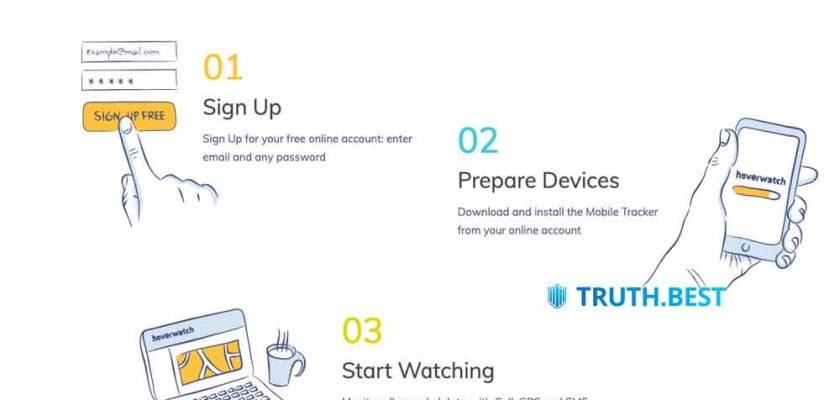
Price is not worth it. Even free trial does not show the whole picture. Only afterward it becomes clear that it’s too expensive for such software. As all of them in the niche. It’s simple but couldn’t understand what statistics or device shell is. Need more to do to make it feasible for customers. Works for mine but it’s not big deal in light of the whole app. Didn’t like them at all. Pitched twice. Not big success.
I did really like the app. This is a way out for my situation. The price is affordable, I see many benefits even if I use just locations and SMS. Well, I’ve always liked the purple color. So, the interface for me is a pleasure. It works ideally for me since the installation till no – no problems. We’ll see, it’s been just 3 months. Probably, that’s because my target is Android. Guys there are super helpful. Attentive to details and my mistakes in use.
1
This is just junk. Do not buy it. After my target OS was updated, it all went to the dogs. Could have spent more time working on the panel which is decisive in all the process! Yet, epic failure! Feel the same way – epic failure! Good people work for terrible service.
2
The cost is not high but the pricing policy is not flexible. Only one option is not ok for customers. I think people should look for the same service with multiple payment options. It is just ok. Have to admit iMessage is a good thing. Might be very insightful. Would recommend if this is the only thing that matters. If not, there might be something better. They are not that responsive as “supporters†should be.
The cost is not high but the pricing policy is not flexible. Only one option is not ok for customers. I think people should look for the same service with multiple payment options. It is just ok. Have to admit iMessage is a good thing. Might be very insightful. Would recommend if this is the only thing that matters. If not, there might be something better. They are not that responsive as support should be.
I don’t want to have anything in common with the app. This is my saddest and the most annoying experience. I am so disappointed that I ever tried it. I did figure how it works. But it doesn’t change the situation. Had so many troubles with my target’s iPhone! So many troubles with iCloud backup! Every single time I addressed them, they talked a lot and I had that feeling they were trying to get rid of me. Not helpful at all.