Jump menu
1In this review, we want to talk about the WebWatcher app. Let’s find out more about its functionality, the process of work and ups & downs.
What is the WebWatcher app?
The WebWatcher is a popular monitoring app for keeping kids safe. This tool not only allows parents to keep an eye on their kid’s online activities but also helps to figure out everything kids try to conceal from them. Parents can check kids’ texts, calls, Web history, locations, etc. It logs all the data from kid’s devices and remotely displays it on your WebWatcher account.
WebWatcher is compatible with:
- Android: Android Version 2.1 or later
- iPhone: iOS 8.0 or later
- Windows:
- Windows 10
- Windows 8 & 8.1
- Windows 7
- Windows Vista
- Windows XP
- Mac:
- OS X 10.12 Sierra
- OS X 10.11 El Capitan
- OS X 10.10 Yosemite
- OS X 10.9 Mavericks
- OS X 10.8 Mountain Lion
How does WebWatcher work?
To get started with the WebWatcher is very simple. As soon it is installed on your target device, it records all the online activities and displays them on your WebWatcher account. Parents can read their kids texts, monitor calls, check search history and supervise the other activities to ensure their kids don’t fall victim to cyberbullying or online predators.
What features does WebWatcher have?
The number of WebWatcher features depends on the operating system of your target device:
- Android Features:
- SMS & MMS Texts;
- Deleted Texts;
- Photos (camera roll);
- Website History;
- Call Log History;
- GPS Location;
- Instagram;
- Facebook Messenger;
- WhatsApp;
- Kik;
- Viber;
- Snapchat;
- Tinder;
- App Usage.
- iPhone Features:
- SMS & MMS Texts;
- Deleted Texts;
- Photos (camera roll);
- Website History;
- Call Log History;
- GPS Location;
- Tinder;
- WhatsApp;
- Kik;
- Viber;
- App usage;
- PC Features:
- Emails;
- Instant Messengers;
- Risk Alerts;
- Social Media;
- Website History;
- Website Searches;
- Alerts Word Screenshots;
- Alert Word Highlights;
- Continuous screenshots;
- Programs;
- Mac Features:
- Emails;
- Risk Alerts;
- Instant Messengers;
- Website History;
- Social Media;
- Website Searches;
- Alert Word Screenshots;
- Alert Word Highlights;
- Continuous screenshots;
- Programs;
How Much Does a WebWatcher Cost?
There are three different types of subscriptions that are offered by WebWatcher – a 1-month subscription, 3-month subscription, and 12-month subscription. The prices are detailed below:
- 1-month subscription: $39.95
- 3-month subscription: $59.95
- 12-month subscription: $129.95
In order for you to activate your subscription, you’d need to hit the “try risk-free” button and sign up before being able to select a package. While there’s no free trial indicated on their website, if you’d like to test WebWatcher, you can try a risk-free trial for seven-days after you’ve signed up for an account.
How do I install WebWatcher?
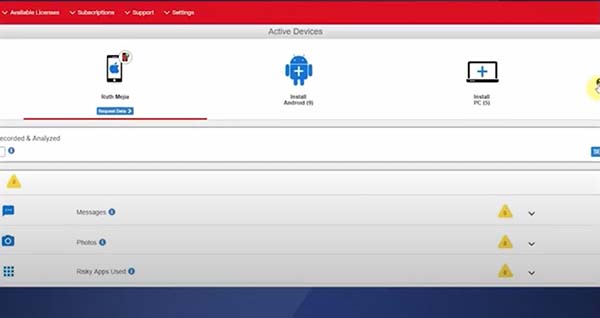
The procedure of installation is very simple and will not take more than 5 minutes of your time. To do it, you need to follow the next steps:
- Step 1. Signup – Firstly, purchase the subscription and install the app on your target device. Then log in to the account using your email and password.
- Step 2. Monitor the activity – Secondly, once the installation is done, you can start monitoring every activity on your target device. All the information will be sent to your online account, and you can check it whenever you want.
- Step 3. View Remotely – Log in to your account and view the call history, text messages, photos, videos, visited websites and another activity on your target device. The information is available at any time, and anywhere on the condition, there is access to the Internet.
Interface and Usability
WebWatcher isn’t challenging to use, and the interface and usability are relatively straightforward. You’re able to log into your dashboard from anywhere, and you’ll be able to access all the features with no issues at all easily.
The dashboard is also easy to navigate. Since it’s divided into a couple of sections, you won’t have any issues sifting through the different sections and looking at all of the data collected. The main page also has a snapshot of all the alerts, and you can click on the alerts for more details.
WebWatcher Complaints: What Customers Say
To have a better idea of WebWatcher’s overall credibility, we’ve taken the liberty of looking at some of the most common complaints from real users on both Trustpilot and Sitejabber.
With Trustpilot, the app generally has mixed reviews. While there are some users that had positive experiences with the app – with one customer, in particular, mentioning that it works well on Android phones and provides them with the data they need, most customers didn’t have a good experience with the app.
Many customers mentioned that the app is expensive, and you can’t see outgoing Facebook messages that have been sent. They were also unhappy with the fact that the screenshots they received were missing a lot of information. When customers utilized the trial, they had problems canceling and couldn’t get their money back. Customer service also wasn’t excellent, and they weren’t able to get a hold of someone to assist them with their problems.
If you plan on getting the app, plenty of customers also highlighted that there’s a lot of difficulty in receiving a refund for your subscription. One customer mentioned that she sent several emails and even made a few phone calls but received no return emails or calls. Another customer said that WebWatcher promised them a refund, and they spoke to someone on live chat, but nobody got in touch with them. Worryingly, a few other customers have also highlighted that the software isn’t discrete and sent notifications to the individual’s phone every time they looked at it.
At Sitejabber, the app has dismal reviews. Similar to the reviews on Trustpilot, customers mentioned that they had issues getting a refund and that the app didn’t work as advertised. In particular, one customer noted that the free trial is a gimmick and stated that it’s pretty much impossible to receive a refund.
WebWatcher FAQ
Where to Get the WebWatcher Promo Code?
There are a couple of different websites that offer a WebWatcher promo code. However, you’d have to be careful where you get the code, as some of these promo codes may not be legitimate.
Can WebWatcher Be Detected on Android?
Since the WebWatcher app is designed to be a monitoring app that tracks a phone discreetly, it is not an app that’s easily detected. Upon installation, no tray icon or shortcut detects the app on Android. However, some customers have mentioned that the target phone has received notifications from the app, and they were aware that an app was monitoring them.
Is WebWatcher Detectable on an iPhone?
Similar to Android, WebWatcher is an app designed to track an iPhone secretly. It’s supposedly even harder to track on the iPhone as you’ll have to install the application remotely with iCloud credentials. Like the Android, however, individuals mentioned it didn’t work as the target phone received notifications about being monitored.
Does WebWatcher Have a Free Version?
Technically, the app doesn’t have a free version and is only available through a 1, 3, or 12-month subscription. However, you can try out a risk-free 7-day trial after you’ve inputted all your details and signed up.
How to Remove WebWatcher from an Android Phone?
Download software like Spybot Search and Destroy. Wait for them to be installed, and then double-click the installation file. Then click “Allow,” and follow the instructions to install the anti-software program. Open the “Start” menu. Type in “atww” and wait for the search results. Click on the “atww” folder, and pick for “Delete.” Then open the anti-spyware program and there click on “Remove Selected Problems,” and that’s it.
How to Cancel WebWatcher?
To cancel your subscription, you can do it directly from your account. However, if you’re looking for a refund, the only way you can get one is if the service doesn’t work as it should, and the customer service team isn’t able to rectify the issue.
Is it legal to use WebWatcher?
Unfortunately, we didn’t find any information about it is legal usage. Taking into consideration this fact, we advise you to consider any other app for monitoring, for instance, mSpy, Spyzie, FlexiSpy, etc.
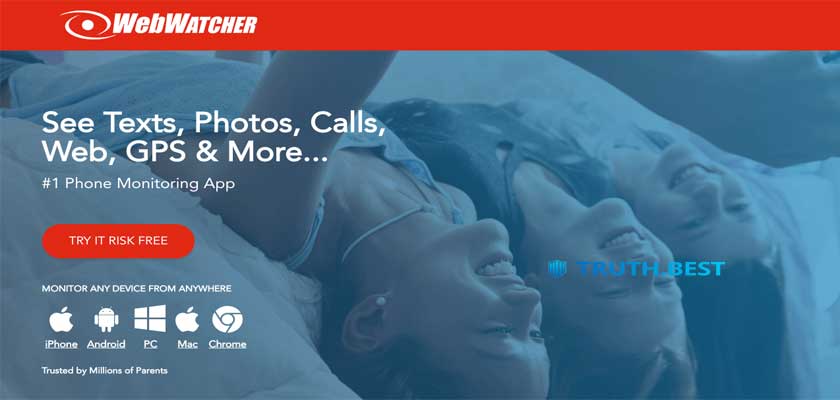
I purchased this app for an iPhone and it never worked. I spent several days in a row with support trying to get it to work. It never showed any data on the webwatcher online portal. Since I spent more than three days working with support, I passed the window to get a refund. Even though support was unable to make the app work. To boot, when you run the I-mazing app and webwatcher app, it consumes memory in your computer’s hard-drive. It slowed my 2019 Macbook Air to a crawl, making the machine unusable when the programs were running. Webwatcher is a sham, run by scammers. DO NOT BUY.
I have no intention to continue with this bluff tool. Do not waste your money! I think when they were creating it, they thought their customers would be the dumbest users. They use Google maps to persuade people there’s something to pay for. Go use the map for free! Happened to be compatible with a handset but it doesn’t matter in light of the above-mentioned factors. They just do what they have too. Service sucks and the team has to get over it.
Worst app ever never send confirmation purchases service and charging double. Don’t give them your card
The most stupid thing I’ve ever seen. Stop fooling people. Do you really think you can help? You speculate on human pain. The interface needs much design improvement. It’s funny, they say we do record calls and then explain, well, it’s not literally recording, it’s logging the history of calls.It doesn’t matter if the service sucks. Care is lame. Speechless.
0
I’ve been using it for 4 months to track my teen kid. I do not use the whole bunch of features but 3 of them. Till now didn’t face any difficulties. The interface is as it is supposed to be. Simple design, natural language. I do not remember any case when I had any troubles. The version of the target fits ideally the app. I have no idea because I didn’t have the reason to address.
0
Facebook Messenger works well but WhatsApp screws up. I think people should buy it if they find here some particular feature that works well. Otherwise, it’s unnecessary. I’ve seen better in the field. Besides, for such a price, it is inappropriate. Had to root the phone. But it was not that smooth as I expected but I sorted things out. Rooting took all my nerves. You can call and write them and expect the answer for a few days. At least, this is my experience.
0
Not sure I should buy an annual subscription. I am pretty sure I can find something more convenient. I don’t like it at all. Works well but there were bugs on the go. It goes by default, asking $26, it has to be compatible with every single version. The team is responsive. They are sorry for bugs but obviously cannot help and fix them. So no reproaches.
0
In 2017 WebWatcher was advertising that it works with McAfee Anti-Virus despite knowing it would not.
In 2021 WebWatcher are still advertising that it works with McAfee Anti-Virus despite knowing it will not.
They will blame this on McAfee and refuse to refund you.
How many people have been trapped by this false advertising and lost their money?
They really do STEAL your money – That’s not an Exaggeration!
WebWatcher charged me the annual rate on a monthly basis!
They refuse to return any of the +£2,700 they stole!
And yes, I had already cancelled and requested a refund within 3 days of purchase before they did this…
WebWatcher continues to falsely advertise that it works with McAfee anti-virus – but they know it does not!
They will refuse to refund blaming it on McAfee.
WebWatcher does this even though they know the product is not fit for purpose for Mcafee users -they know it will not work as they continue to falsely advertise. This (under their T&C’s) qualifies for a refund) but they won’t comply.
I gave their support team access to resolve it as per WebWatchers T&C’s.
However, as soon as McAfee was mentioned I was told WebWatcher would not work (I still have the transcript of this conversation).
This (under their T&Cs) qualifies for a refund) but they wont comply.
Look at the other reviews and you will see I am not alone…
They failed to cancel or refund me as I requested – despite it being in accordance with their procedures.
They then continued charging me and overcharging me as already detailed above – and refuse to pay anything back.
Disgusting behaviour by WebWatcher.
All transcripts and emails available. Its amazing to read how adept they are at ignoring and failing to answer questions that they do not want to…